Why Do File Upload Issues Occur in cPanel?
File upload issues in cPanel can stem from various causes including file size restrictions, incorrect permissions, network problems, or storage limitations. Understanding these causes will help you quickly identify and resolve the problem.
Common Causes:
- File Size Restrictions: cPanel has a default upload limit, which can result in errors when uploading large files.
- Permission Issues: Incorrect file/folder permissions can prevent uploads.
- Browser or Cache Problems: Issues with your browser cache may cause upload failures.
- Insufficient Storage: Low disk space on your server can block file uploads.
- Network Connectivity Issues: Poor internet connections or restrictive firewall settings may interfere with uploads.
- PHP Configuration Limits: The PHP settings on the server can restrict file sizes or cause timeouts during the upload process.
Step-by-Step Solutions to Fix cPanel File Upload Issues
1. Check File Size Limits
- Find File Size Limit: Go to cPanel’s File Manager and look at the maximum upload size, or check the PHP settings under Select PHP Version > Options to view
upload_max_filesizeandpost_max_size. - Increase File Size Limit (if possible): If allowed, increase the upload limit via cPanel. Otherwise, consider compressing the file or splitting it into smaller parts before uploading.
2. Update File Permissions
- Check Permissions: Right-click the folder in File Manager, select Permissions, and ensure they are set to the correct values (typically 755 for directories, 644 for files).
- Modify Permissions: Adjust permissions to allow uploads, but avoid setting permissions to 777 as this exposes your files to security risks.
3. Clear Browser Cache
- Clear Cache: Go to your browser settings and clear your cache and cookies. Restart your browser and try uploading again.
- Switch Browsers: If clearing cache doesn’t help, try a different browser or use an incognito/private browsing window.
4. Modify PHP Configuration Limits
- Adjust PHP Settings: Navigate to Select PHP Version > Options and increase
upload_max_filesize,post_max_size, andmax_execution_time. Ensure these limits are large enough to handle your file uploads.
5. Preventing Future cPanel Upload Issues
- Optimize Files: Compress files before uploading to avoid hitting size limits.
- Clear Browser Cache Regularly: Prevent conflicts by clearing the browser cache frequently.
- Monitor Disk Space: Ensure there’s enough storage space on the server for file uploads.
- Review Hosting Limits: Periodically check your hosting plan and consider upgrading if your usage exceeds the provided limits.
Conclusion
File upload problems in cPanel are usually easy to fix once the root cause is identified. By checking file size limits, adjusting permissions, and modifying PHP configurations, you can often resolve these issues. If problems persist, contacting your hosting provider can help to quickly address more complex issues. By following these troubleshooting steps, you'll enjoy a smoother file management experience in cPanel.