What is a cPanel File Manager Backup?
A cPanel File Manager backup allows you to create and store backups of your website's files in a compressed format (usually a .zip file). This process helps ensure that you have a secure copy of your files in case of any technical problems, server crashes, or accidental deletions. The feature is built into cPanel’s user-friendly interface, making it accessible to both beginners and advanced users.
You can select specific files or directories to include in your backup, or you can opt for a full website backup. The backup files can be downloaded locally or stored on an external device for later restoration.
Significance of cPanel File Manager Backup
-
Data Security and Protection
Regular backups ensure your website is protected against unexpected issues such as server crashes or hacking attempts. By maintaining a backup, you can recover your website quickly in case of data loss, minimizing downtime and preserving your website’s content. -
Easy Restoration Process
The cPanel File Manager makes restoring your website a breeze. With just a few clicks, you can restore your website to its previous state, ensuring that accidental changes or technical errors don't result in extended downtime. This ease of restoration is perfect for maintaining your website's uptime and smooth operation. -
Flexibility in Backup Management
cPanel provides flexibility by allowing you to back up specific files or entire directories. Whether you want to save all your website's data or just essential files, the File Manager offers customization to meet your needs. Selective backups are ideal for larger websites and can save storage space. -
Cost-Efficient Solution
cPanel’s built-in backup feature eliminates the need for third-party backup services, making it a cost-effective solution. Most hosting providers include cPanel as part of their hosting package, so you don’t need to pay extra for backup management.
How to Create a cPanel File Manager Backup
-
Access File Manager
Log in to your cPanel and navigate to the File Manager section under the Files category. -
Select Files or Directories
Browse through your website’s directory and select the files or folders you want to back up. For a full website backup, select the entire public_html folder. -
Create the Backup
Once you've selected the files or directories, right-click and choose the Compress option. You can select the format you want for the backup (usually .zip) and then click Compress File. -
Download the Backup
After compression, the backup will appear as a .zip file. You can then select the backup file and click Download to store it on your local computer or external storage device.
Restoring Files from a Backup
-
Access the File Manager
To restore a backup, open File Manager and navigate to the directory where you want to restore the files. -
Upload the Backup
Use the Upload button to upload the .zip backup file to the server. -
Extract the Backup
Once uploaded, right-click on the .zip file and select Extract. This will restore all the files to their original directory.
Conclusion
A cPanel File Manager backup is an invaluable tool for website owners looking to safeguard their data. Whether you need a full backup or a selective one, the backup feature offers a simple and cost-effective way to protect your website. Regular backups ensure your website remains secure, and any issues can be resolved quickly, minimizing downtime and disruptions to your online presence.
By using cPanel's File Manager for backups, you ensure that your website's files are safe and can be easily restored whenever needed.