Step-By-Step Guide to Downloading Files Using cPanel File Manager
-
Log in to cPanel
Access your cPanel account using your credentials. -
Access the File Manager
- If you're using the Jupiter theme, navigate to the Tools page. Under the Files section, you'll find the File Manager option. Click on it to open the File Manager.
- For Paper Lantern theme users, simply look under the FILES section on the cPanel home page and click on File Manager.
-
Select the Folder or Directory
Browse through the directories and find the folder that contains the file(s) you wish to download. -
Choose the Files to Download
- Select the specific file you want to download.
- Tip: To download multiple files at once, hold the SHIFT key and use the UP or DOWN arrow keys to select the files you want.
-
Click the Download Button
Once the files are selected, click the Download button in the File Manager interface. -
Save the Files to Your Computer
Choose the location on your machine where you'd like to save the downloaded file(s) and proceed with saving them.
Conclusion
The process of downloading files with cPanel's File Manager is simple and straightforward, allowing you to efficiently manage your website's content. By following these easy steps, you can download multiple files to your local system, helping you protect backup copies of important files. This feature ensures you have quick access to your website’s files whenever needed.